New support for email-based supplier invoices
In today’s blog post, we’re announcing a change to the handling of supplier invoices—i.e. the invoices you receive from companies like Amazon when you purchase products online.
In order to calculate import duties, your local customs agent needs to know the value of the packages that MyMalls ships to you. In the past, we communicated those values to customs officials by way of a declaration form that we completed on your behalf.
In order for us to know the value of your packages, we either referred to the supplier invoice that’s included with some of the packages we receive, or in cases where a supplier invoice wasn’t included, we’d ask you to upload a copy of the invoice into your MyMalls Suite.
That worked fine, for a while. However, given the volume of packages that MyMalls now ships, customs officials have informed us that they will require a copy of the original supplier invoice, in addition to customs declaration we provide.
In anticipation of this new requirement, we’ve updated the supplier invoice section of your MyMalls Suite, to make it easier for you to provide the needed documentation, for those cases in which the invoice is not included by the supplier in the package.
As before, you’ll still have the opportunity to upload your invoices directly into the suite, in the same easy-to-use interface you’ve come to know.
However, since many of your supplier invoices arrive in the form of an email, we’ve added a new feature that allows you to forward those emails directly into your MyMalls Suite.
Here’s how it works:
At the bottom of the supplier invoice box in your Suite—when viewing a package’s details—you’ll find an email address that’s unique to your package.
When you hover your mouse over the email address (or tap on a mobile device), you’ll find a convenient “Copy to Clipboard” service. This will conveniently copy the link to your computer or mobile device’s clipboard, so you can switch directly into your email program and paste into a new message. Any emails you forward to that address, will get added to the package as a new supplier invoice.

And it’s fast—after forwarding us your invoice, you’ll see the icon of the forwarded email appear almost immediately in your MyMalls Suite supplier invoice box!
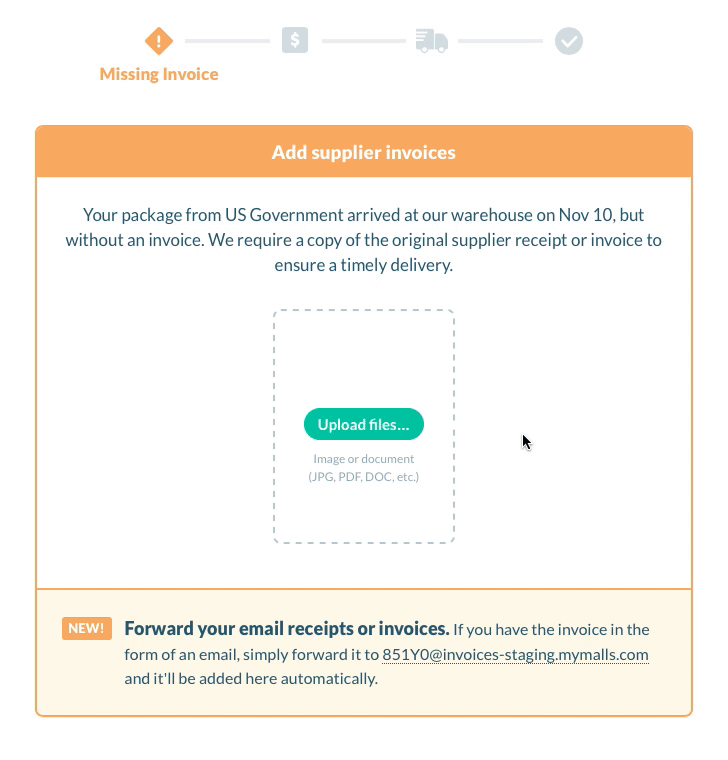
There’s a couple important things to take note of:
- Don’t re-use old forwarding addresses — The forwarding email address is unique to your package, and each of your MyMalls packages will have a different forwarding address. So remember to always use the email address presented in your MyMalls Suite for the current package, and be careful not to re-use old forwarding addresses!
- Email forwarding supports attachments, too! — This email forwarding feature works for normal text and HTML emails, as well as emails containing file attachments. So if your supplier emails your invoice as a PDF (or almost any other file format) attached to an email, feel free to forward that into your MyMalls Suite.
- You can add multiple invoices to a package — Remember that you can upload or mail-forward multiple supplier invoices to your packages, if necessary. You’re not limited to just one!
- Pre-alert feature coming soon! — The next thing we’re going to add is a package invoice pre-alert tool, allowing you to upload or email-forward supplier invoices into your Suite, even before we receive the physical package!
The new supplier invoice feature is now live in your Suite at MyMalls, and we think you’re going to find it super handy!
Our goal is to make shopping online and getting your packages delivered quickly the easiest process it can be, and we’re working constantly towards that end. Thanks again for being a loyal MyMalls customers, and don’t hesitate to email our support team with any questions or improvement suggestions you might have.

Ready to get started?
It’s never been easier to shop in all the online stores, just as if you lived in the US or Europe.
